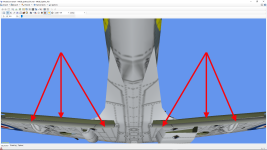Hello all,
I've set my choice on the mz-spitfire5.zip from Hagochu (Akemi Mizoguchi) mz_hago. A perfect plane that flies wonderfully, quite pleasant to paint, no texture distorsions at all, a real beauty from an awesome designer.
The only question I have though is about the location of the wings inner flaps (above and below) textures on the bitmaps (see the picture below). I was not able to find them and I would like to give them both another color, possibly with panel lines and rivets.
If anyone knows where they are, could you kindly point them to me, please ?
Thank you so much for your kind help and cooperation.
Pierre_NC.
I've set my choice on the mz-spitfire5.zip from Hagochu (Akemi Mizoguchi) mz_hago. A perfect plane that flies wonderfully, quite pleasant to paint, no texture distorsions at all, a real beauty from an awesome designer.
The only question I have though is about the location of the wings inner flaps (above and below) textures on the bitmaps (see the picture below). I was not able to find them and I would like to give them both another color, possibly with panel lines and rivets.
If anyone knows where they are, could you kindly point them to me, please ?
Thank you so much for your kind help and cooperation.
Pierre_NC.